 |
Info page: DIGI96® Series Driver for Mac OS 9.x®
Please first decompress the driver archive
using Aladdin
Stuffit Expander.
Drag the new driver (same name as the card that you use) and the file 'DIGI96 Sound Component' to the System folder. They will be installed automatically into the 'Extension' folder. Confirm the system's message to complete the installation. Now the driver files should be found in the 'Extension' folder, see example to the right.
Configuration of the DIGI96 series cards
is done through the Settings dialog, which can be called from within any
ASIO compatible software (for example Audio/System/ASIO Control Panel).
To be able to call up the Settings dialog at any time create an Alias on
the desktop. Select 'RME DIGI Settings' with the mouse cursor, press and
hold the Apple and Alt keys on your keyboard, and drag 'RME DIGI Settings'
to the desired location. With this all RME cards can be configured easily
even without starting an ASIO software.
2. Hardware compatibility (Top) G4 Mac with Sawtooth Board (also latest Gigabit Ethernet and Dual CPU models) In Sawtooth boards cards of the DIGI96 series do not work in slot 2 (B, next to the graphics card.) Although the system recognizes the card correctly as PCI device no address is assigned (no configuration write access possible.) Therefore the card seems to be installed, but can't be initialized from the OS. Please use the other two PCI slots. Blue & White G3 Macs In Yosemite boards cards of the DIGI96 series do not work in slot 11 (next to the graphics card.) Although the system recognizes the card correctly as PCI device no address is assigned (no configuration write access possible.) Therefore the card seems to be installed, but can't be initialized from the OS. Please use the other two PCI slots. General PCI related problems The following symptoms are typical for PCI related problems:
These problems were reported with older computers (prior to G3.) They can be solved in most cases by simply using a different slot, or by exchanging slots with other PCI cards (like SCSI controllers or graphics cards.)
3. Software compatibility (Top) The DIGI96 series is compatible to all major
ASIO applications, like Cubase VST, emagic Logic, Opcode Studio Vision PRO,
Prosoniq Sonic WORX, TC SPARK, Peak from Bias, Max/MSP from Cycling '74
and Motu Digital Performer. Furthermore there is compatibility to the following
programs:
The card's input can't be changed in the Sound dialog (Sound Manager) This is not a bug but a feature. We have disabled the input selection in all dialogs which call Sound Manager functions. For a better overview the currently active input is displayed. Selecting an input is ONLY done through 'RME DIGI Settings'. Peak crashes in ASIO mode as soon as latency is changed This only happens while running. Stop playback and record. Under Audio/Sound Out/ASIO de-activate 'Active in background'. Now latency can be changed without problems. The function 'Reset Devices' of Cubase seems to do nothing This is a bug in Cubase. 'Reset Devices' currently only resets MIDI devices, but neither audio devices nor its internal audio engine. As soon as Logic starts record or playback the digital output of the card is dead As soon as the card is used with more than two channels it switches automatically from SPDIF into ADAT mode (see 'Output Status Display' in 'RME DIGI Settings'.) To prevent this behavior limit the number of I/O streams in Logic's 'Audio Hardware & Driver' dialog to two. In Cubase' 'VST Master' window de-activate all busses except the Master.
Copyright © 2002 RME. All rights reserved.
RME is a registered trademark. |


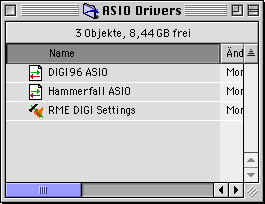 Copy
the new files 'RME DIGI Settings' and 'DIGI96 ASIO' into all 'ASIO Drivers'
folders found on your computer. As every ASIO software has its own ASIO
Drivers folder the files have to be copied several times. The picture to
the right shows an example after installation of Hammerfall and DIGI96.
Copy
the new files 'RME DIGI Settings' and 'DIGI96 ASIO' into all 'ASIO Drivers'
folders found on your computer. As every ASIO software has its own ASIO
Drivers folder the files have to be copied several times. The picture to
the right shows an example after installation of Hammerfall and DIGI96.
