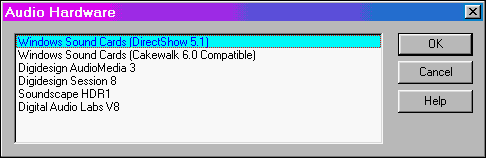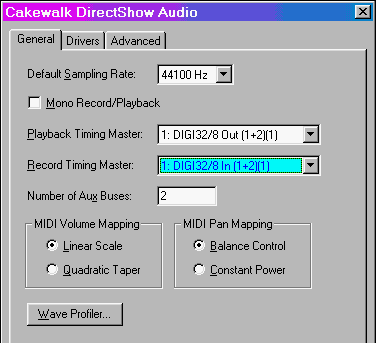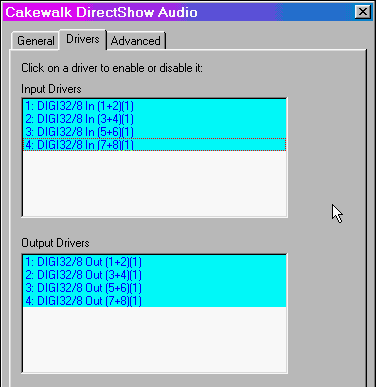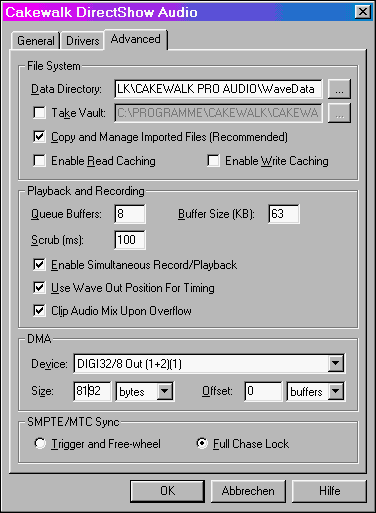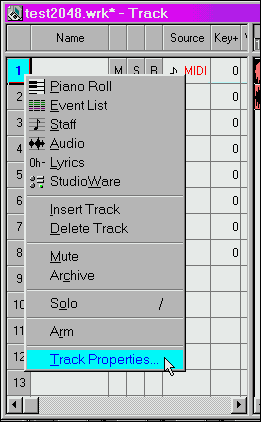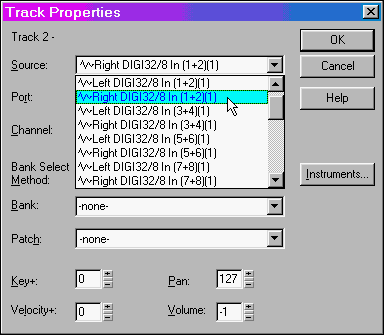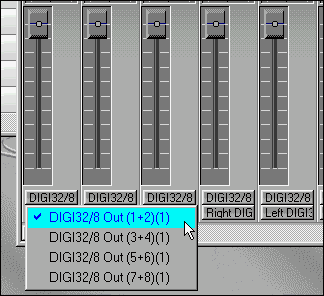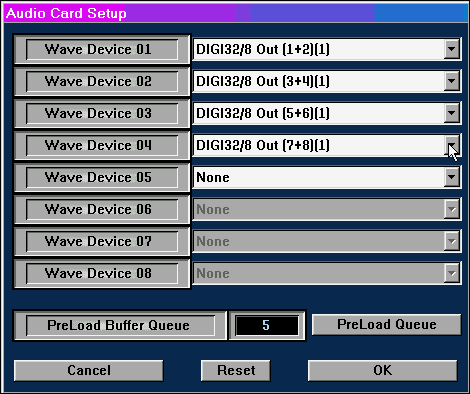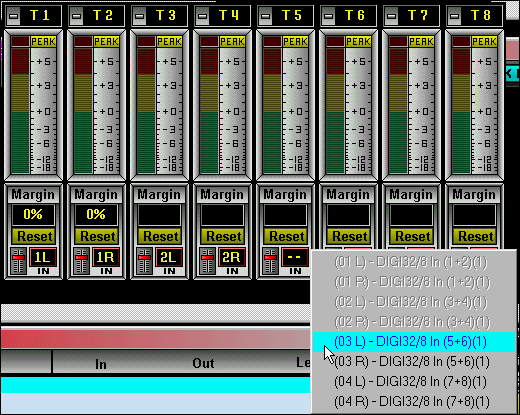 |
Set up Cakewalk and SAWPlus32 for
use with the DIGI32 Series
Cakewalk Pro 7.0 for Windows 95 On the first startup of Cakewalk the program offers an automatic detection of the soundcard's abilities. The so called 'Wave Profiler' can also be started later using 'Tools/Audio Options'. The test performed is very fast - and very inaccurate. First please check if the new soundcard driver including Direct Show support is active, see Tools / Audio Hardware.
The properties of this driver can be checked in the same menu, under Tools/Audio Options. Please setup everything like shown in this picture.
On the registercard 'Drivers' the stereo devices of the related DIGI32 show up, in this case the 4 pairs for record and playback of the DIGI32/8. All devices should be active (marked) for multitrack recording.
On the last registercard called 'Advanced' you should copy the settings shown to the right. The Wave Profiler didn't activate 'Use Wave Out Position', nor did he recognize the DIGI32/8 as Full Duplex card (Enable Simultaneous Record/Playback.) Both have to be activated. In case Cakewalk seems to be a little lazy: the buffersize and number of buffers (Queue Buffers) can be lowered on many DAW's dramatically.
Now it's time for the setup of the tracks. A right mouseclick on the track number in the Track window will open a menu, choose 'Track Properties'.
In the Track Properties dialog the inputs (Source) and the Wave Device (Port) must be assigned to the corresponding track. As each device of the DIGI32/8 is stereo, Track 1 has to be assigned to the left channel, Track 2 to the right channel of Device (1+2), Track 3 to the left and Track 4 to the right of Device (3+4), and so on.
The new 'Console View' gives you a much more comfortable and faster way of setting up the tracks. This 'mixing desk' allows an easy assignment of the input and output devices to the corresponding tracks via mouse. Click on the upper grey button at the bottom of each channel (track.) A menu appears. Set up the device (1+2) for tracks 1 and 2, (3+4) for tracks 3 and 4 and so on. The other button opens a menu to set up the inputs. Here again you have to choose between the left and right channel of a stereo device, so assign the left channel of (1+2) to Track 1, the right of (1+2) to Track 2, the left of (3+4) to Track 3 and so on.
SAWPlus32 for Windows 95 It's very easy to configure SAW for multitrack purposes. Choosing 'Options/Audio Hardware Setup' opens the window below. In this window simply assign all available stereo devices to the wave devices of the program.
Using the menu 'Mix' then choose 'Multi-Channel Record Mode' to activate it. Thereafter use 'Multi Channel Record Setup' in the same menu to define a name for the files to be recorded. In the window 'Multi-Track View' a click on the red record buttons switches the corresponding track to ready.
A level meter pops up for every track switched to ready. At the bottom of this level meter the inputs are set up. Click on 'In' to see a list of all available devices, and assign them one by one to the corresponding track/level meter.
Copyright Matthias Carstens, 1998. |
Copyright © 2002 RME. All rights reserved.
RME is a registered trademark. |