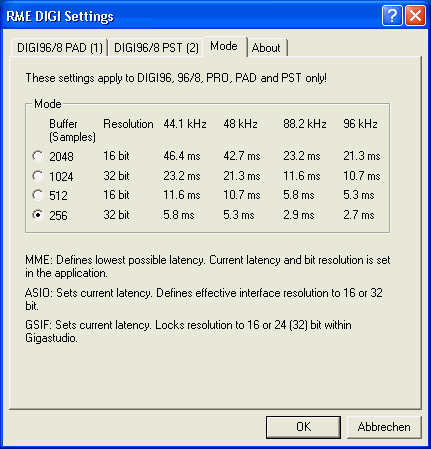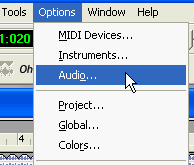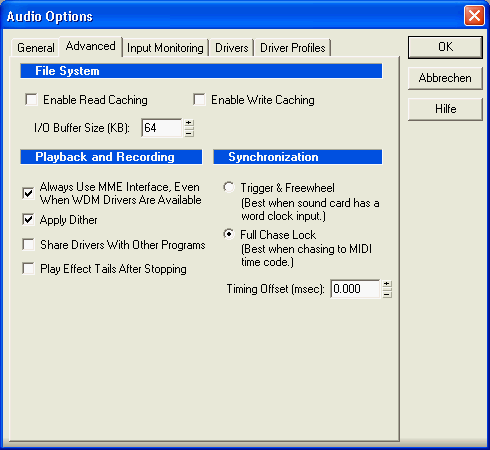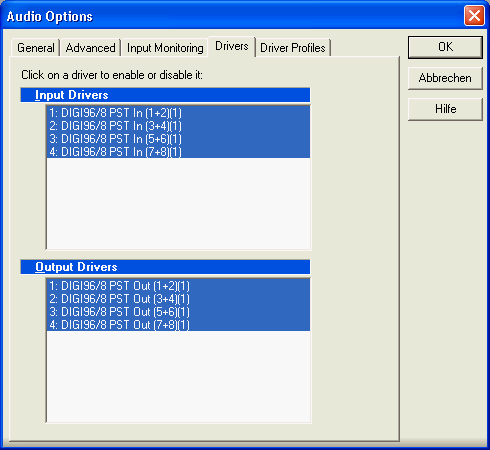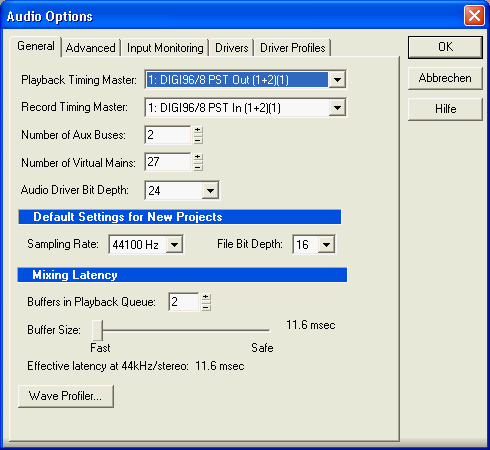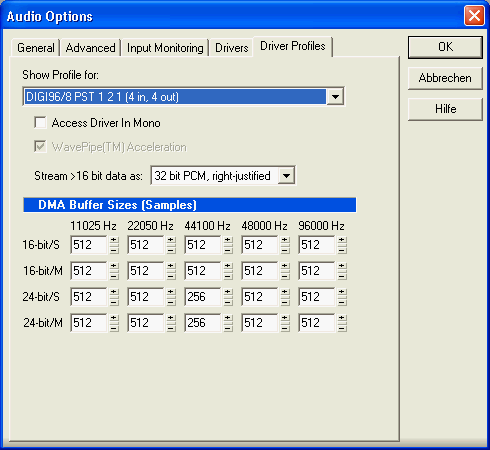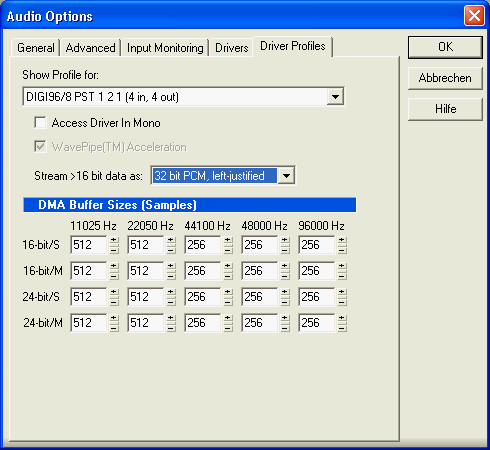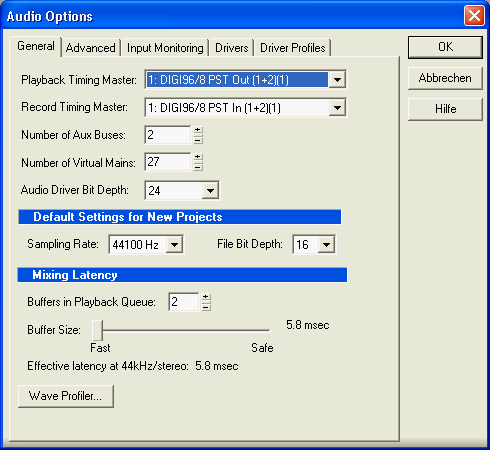 |
Setting up Sonar 2.0 for use with
the DIGI96 series Sonar 2.0 and DIGI96 series under Windows 2000/XP At times of writing this Tech Info no WDM Kernel Streaming drivers existed for the DIGI96 series. That's no problem performance-wise, but you should follow the below steps of configuration very carefully, to achieve the best performance results. The following information is also true when using Windows
ME. Note that the MME driver of the DIGI96 series does not support latencies
below 23 ms @ 44.1 kHz under Win 9x.
Later on the 'Wave Profiler' will be started to test
the card. Unfortunately this tool does not work correctly under certain
conditions. For the best results the following conditions should be true:
Therefore for the DIGI96/8 series the following setup
should be verified before continuing:
Of course, when using a DIGI96 a 2-channel input signal at the optical or coaxial input is sufficient. Install and/or start Sonar. The whole configuration is done in the dialog 'Audio', found under 'Options' as shown below.
For Sonar to 'see' the DIGI96 series drivers at all, the
option 'Always use MME Interface, even when WDM drivers are available' has
to be activated (tab 'Advanced'.)
After a restart the tab 'Drivers' now shows the stereo
devices of the corresponding DIGI96 card. The picture below shows the 4
record and playback pairs of the DIGI96/8 PST.
Under the tab 'General' the first device of the corresponding
DIGI96 series card has to be selected as 'Record Timing Master' and 'Playback
Timing Master'.
When the Wave Profiler is finished, you will find that
the mode '32 Bit PCM, right justified' has been chosen to transmit 24 bit
audio data (tab 'Driver Profiles'.) This setting is as wrong (low volume
operation) as it makes no sense at all. The correct setting is '32 Bit PCM,
left justified' (see next picture.)
In most cases the cards of the DIGI96 series can be used
with Sonar down to 256 samples. Therefore we recommend to edit the table
entries according to the picture below.
Finally you can adjust the latency using the slider under the tab 'General'. The lowest value is about 5.8 ms, and should work very reliable. In case clicks and dropouts occur at higher CPU loads, the next higher value should be chosen (11 ms.)
Copyright Matthias Carstens, 2002. |
||||||||||||||
Copyright © 2002 RME. All rights reserved.
RME is a registered trademark. |