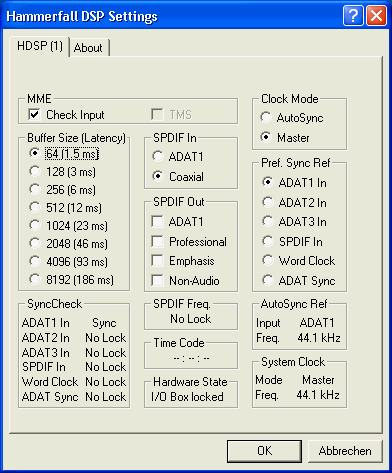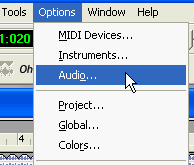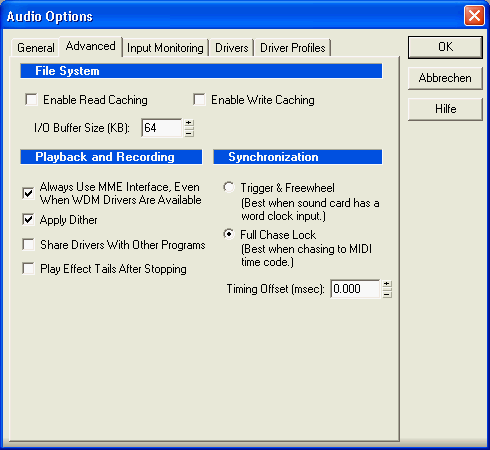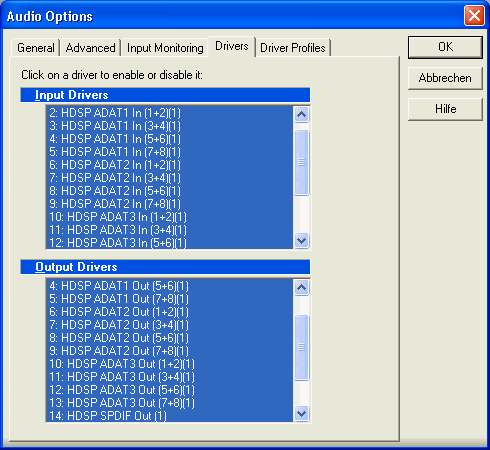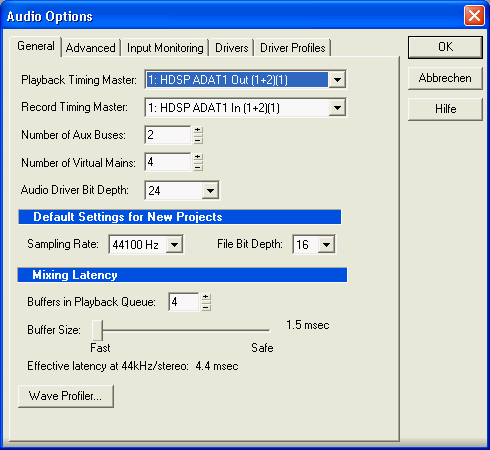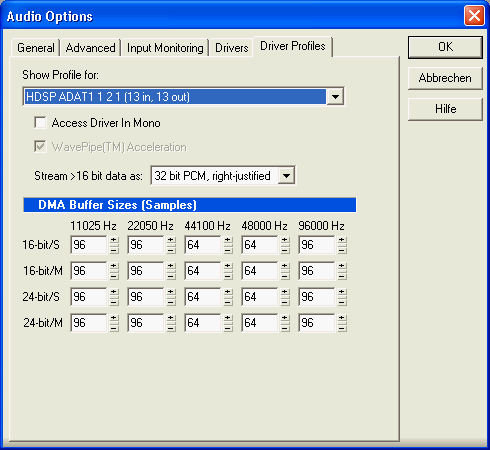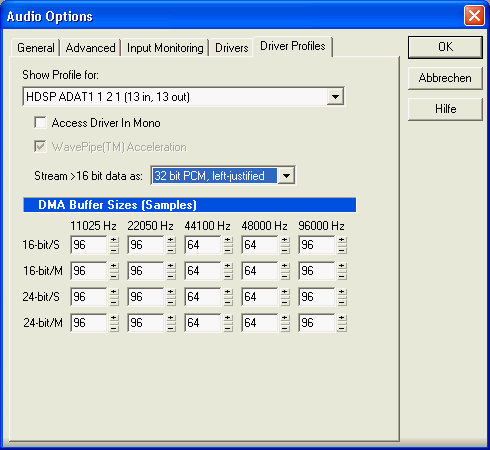 |
Setting up Sonar 2.0 for use with
the Hammerfall series Sonar 2.0 and Hammerfall series under Windows ME/2000/XP At times of writing this Tech Info no WDM Kernel Streaming drivers existed for the Hammerfall series. That's no problem performance-wise, but you should follow the below steps of configuration very carefully, to achieve the best performance results. The following information has been documented under Windows
XP, but is also true when using Windows ME, and is valid for both the Hammerfall
and Hammerfall DSP series.
Later on the 'Wave Profiler' will be started to test the card. Unfortunately this tool does not work correctly under certain conditions. For the best results the following conditions should be true:
Therefore for the Hammerfall and Hammerfall DSP series the following setup should be verified before continuing:
The Multiface does not require digital loop-backs, as the first 8 channels are analog inputs/outputs. Those are always accessible, even without any input signal. Install and/or start Sonar. The whole configuration is done in the dialog 'Audio', found under 'Options' as shown below.
For Sonar to 'see' the Hammerfall series drivers
at all, the option 'Always use MME Interface, even when WDM drivers are
available' has to be activated (tab 'Advanced'.)
After a restart the tab 'Drivers' now shows
the stereo devices of the corresponding Hammerfall card. The picture below
shows the 13 record and playback pairs of the HDSP Digiface.
Under the tab 'General' the first device of the corresponding
Hammerfall series card has to be selected as 'Record Timing Master' and
'Playback Timing Master'.
When the Wave Profiler is finished, you will find that
the mode '32 Bit PCM, right justified' has been chosen to transmit 24 bit
audio data (tab 'Driver Profiles'.) This setting is as wrong (low volume
operation) as it makes no sense at all. The correct setting is '32 Bit PCM,
left justified' (see next picture.)
Using the Hammerfall and HDSP series the Wave Profiler's
results are in most times correct. The table should look like in the picture
below. Finally you can adjust the latency using the slider under
the tab 'General'. The lowest value is 1.5 ms. This setting will in most
cases not provide reliable operation. Therefore we recommend to adjust the
slider to 3 or 6 ms operation.
Copyright Matthias Carstens, 2002. |
Copyright © 2002 RME. All rights reserved.
RME is a registered trademark. |