 |
Hammerfall DSP System
Introduction We would have liked to build an RME Reference Notebook - unfortunately, this is not possible with notebooks. It is true that there are identical hardware components in many notebooks (see our table in the Tech Info Notebook Tests - Compatibility and Performance), but motherboard and case are custom-built anyway and not available to potential DIYers. Alternatively, we will appoint one notebook as a reference - as soon as we find one that completely satisfies us regarding features, price and audio performance. In this Tech Info, you will learn useful things about notebook hardware: usual features at the moment, possible options, recommendations, plus sometimes invisible and unexpected drawbacks.
The CPU... ...is the main selling argument of a notebook - and at the same time, one of the least-telling. Example: Take a Gericom Supersonic (1 GHz) and a Dell Inspiron (800 MHz) - the Dell is up to twice as fast. What? - yes, that's what we thought too, until we discovered the phenomenon Shared Memory graphics, which is unknown to audio DAWs, see below. The optimal CPU for the time being is a Pentium III 800 MHz, which is already no longer available from several competitors (850 MHz instead.) Usually notebooks run their memory clock (FSB) at only 100 MHz. Any increase in CPU clock speed above 800 MHz is not being converted linearly into an increase of the overall performance, but disappears somewhere between memory and hard disk. The 1 GHz CPU so popular at the moment is thus only a tiny bit faster than the 800 MHz CPU, but relatively expensive, and it eats up quite a lot of current, thus decreases battery operation time drastically. By the way, the CPUs used in notebooks are not only special mobile variants, but to a quite considerable extent desktop processors. Reason: several of the used chipsets don't support advanced power management anyway (SpeedStep), Intel didn't get going with the 1 GHz variant, and the mobile 1 GHz CPU costs almost twice as much as the regular one. A desktop CPU would certainly not function correctly, if Windows didn't activate special functions when recognizing a notebook, which sort of switch the CPU off during pauses, and so decrease the heat development noticeably. This works also for desktops: shareware tools like CpuIdle let the CPU fall asleep when there is nothing to do. The further development will be interesting. Up to now, all Intel mobile processors that can reach up to 20% more operating time thanks to SpeedStep, are designed for 100 MHz FSB. Especially for notebooks with Intel i815 chipset this hardly makes sense, because this one works best at 133 MHz and 2-2-2 memory. After the i815 being available now in a genuine mobile version, Intel could easily catch up performance in respect to the upcoming AMDs by supplying mobile CPUs with 133 MHz FSB. We may see... Notebooks with an AMD CPU are not available at the time when this Tech Info is put together, we stay tuned. The Chipset In contrast to desktops, the variants used in notebooks remain overseeable. In most of the devices, there is a SiS 630 with Shared Memory graphics, guaranteeing catastrophic memory throughput and slowing down the notebook to almost 50%. Sometimes one meets VIA chipsets (PM and PLE) that come along with integrated Trident and S3 graphics (sounds good...), and even support 133 MHz (just put in a suitable desktop CPU - ready), but actually show a similarly bad Shared Memory performance as the SiS. Notebooks with a good performance use the veteran Intel BX plus external graphics adaptor. Newer notebooks also use its successor Intel i815, sometimes as desktop version, recently also as mobile version. The i815 has an integrated graphics adaptor with Shared Memory (can be switched off), but Intel has thought of a new concept in order to minimize performance losses. This works very well for a desktop running 133 MHz, but for a 100 MHz notebook the difference becomes noticeable, not in graphics performance (not being important for audio anyway), but in memory throughput and thus performance of the audio software. The Graphics Card If you have one, you have won already, because there will be no performance loss caused by Shared Memory. This subject is as simple as it is astonishing. With a normal desktop computer, nobody (OK, no musician, sound engineer etc.) would even dream of using a castrated secretary tin, with all components on-board, as a digital audio workstation. With notebooks, this is almost normal, just because the largest part of the notebook market consists of devices like this. And they are not $ 500, but $ 1.500, so it has to be something worth-while considering...but it actually isn't! Now everything has got two sides, and the permanent increase of performance in the computer sector has led to oneself owning a notebook that is in some disciplines only as fast as a Pentium III 500 MHz, although housing a 1 GHz CPU - hmm, a small and light PIII 500 for on the road...heck, this is quite something! Some have to get on with a considerably slower desktop system. And really: with such a computer you can wonderfully do hard disk recording, sometimes even with low latencies. Except for false promises and the high price you can calmly settle back. Even in the lower price segment, there will be enough horse-powers under the lid. As graphics cards, the ATI Mobility 128 with 8 to 32 MByte of memory are being used almost without exception. Recently the nVidia Geforce2 Go can be found in more and more notebooks, because it can produce even more frames per second for games. For audio applications, this is insignificant though, ATI should be preferred here because of their drivers being much more elaborate and stable. Note that 16 MByte are absolutely sufficient also in SXGA 2-screen mode. 32 MByte are not only more expensive, but need more current as well. The Hard Drive What holds true for notebooks so often, is valid here too: you don't have a choice. In most cases, you don't even know what's in, and the common user doesn't seem to want to know more than 10/20/32 GByte anyway. Exchanging 2.5" drives is also quite costly, if possible at all (mechanically and regarding the BIOS.) Fortunately here holds true as well: the overall increase in performance has brought us systems with a totally uncritical hard disk performance by now. Hard disks by Hitachi, IBM and Toshiba used in present notebooks reach data transfer rates of up to 12 MByte/s, and they are connected to an Ultra DMA66 E-IDE controller most of the time. This makes up for 60 tracks of playback easily! Even the generation before reaches 8 MByte/s. If you have the necessary money left ($ 450), you will probably go for the latest IBM DJSA-232 with 32 GByte, which reaches some 18 MByte permanent transfer rate thanks to 5400 rpm. Looking at this, even fast desktops pale... The Optical Drive Lowest standard at the moment is a 24x CD-ROM. If you have the choice go for a 8 x DVD-ROM. Notebooks are ideal allaround devices, and if you decide to do without DVD, you will surely soon find yourself in a situation where you find good use of it. For some better models, there is even the choice of a CDRW burner. Latest development: said burner with DVD-read capability, so that you really have one for all. The Memory Principally, it is the same as with desktops: 64 MByte is not enough, 128 MByte is OK, 256 MByte is better, especially under Windows 2000. Notebooks utilize smaller memory bars, the so-called SO-DIMM. But don't be afraid, bought in the right stores, it is hardly more expensive than conventional SDRAM. Notebook manufacturer's however, mostly charge more than twice as much money as it would cost on the free market, you're well advised to buy the notebook with the minimal configuration and do the up-grading yourself. Rarely you may hit manufacturer's, who have all memory slots (2) occupied already with 128 MByte, e. g. by installing two 64 MByte modules. Such a thing, you should just throw to your retailer's feet... The subject of Cache Latency and memory transfer rate has been occupying us since memory with faster timing has been available, and has become hardly more expensive than common memory. For the RME Reference PCs, only PC133 2-2-2 modules are being used anymore. Because most notebooks run with 100 MHz FSB, one should be allowed to expect only 2-2-2 there as well, because otherwise more than 20% memory speed will be wasted. But in the first place, you will for sure not get to know, which memory timing the notebook that you want to buy is using. Phone calls even to the 'technical' hotline only lead to the conclusion, that the 'specialists' don't even know about CL3 or CL2. If there is a chance, you should thus test yourself. Burn Sandra on a CD-R, install it on the notebook in the store and run (without restart) the Mainboard Information (that's where the information about the memory modules hides) and the Memory Benchmark. By then, you will already know more than the whole hotline. By the way, this test has saved us from buying several notebooks at local mega stores: those machines crashed after the test, so that Windows wouldn't start anymore. And no, this is not normal. We have shown in the Tech Info Notebook Basics: Background Knowledge and Tuning, the Dell Inspiron 8000 taken as example, how to make a notebook perform at full memory transfer rate even in spite of slow BIOS settings. This is something for specialists though, because - in contrast to a desktop PC's BIOS - a notebook BIOS is practically not configurable at all, including the memory timing. Therefore you have to fight the lacking interest of the notebook manufacturer's with drastic means (manual setting of chipset registers.) The Display TFT displays of current notebooks all have at least satisfying quality. Differences in brightness, especially in the corners, have to be regarded as normal unfortunately. And again it holds true: you have no choice. The optimal audio notebook cannot be bought looking at the display quality, because the choice is much too small. Important is the resolution though. Up to recently, the standard was XGA (1024 x 768 pixel) on a 14", even on big 15" screens. In the upper class, there has also been 15" in SXGA (1400 x 1050) for some time. This leaves a lot of space for your favorite sequencer including mixer and audio editor. The display is not at all as small as one might think. The latest trend is to equip also less expensive notebooks with 14" SXGA, and this is much more fun than 1024. For the near-sighted, there is also 15" in UXGA (1600 x 1200) by the way. Connections One criterion for distinguishing between expensive and less expensive notebooks has been the variety of ports. Network (10/100 MBit Ethernet), modem and firewire had to be bought extra as a more or less expensive PCMCIA card. This is just about to change, in the meantime network, modem and even firewire have established as standard throughout all price categories. If you need a COM port (say serial port), you have to watch out though, because this is already missing in some more recent notebooks. Docking station and port replicator are neither standard, nor necessary for most users, on the other hand there are certainly one or two USB ports. The firewire port is not only interesting for video, especially in the audio field you can free the internal disk after a long audio session by shoveling the data onto an external firewire disk. This happens quite fast in practice, with more than 10 MByte/s. The second VGA out allows for two-screen mode, which can work differently well, and which can be difficult to configure, or not, depending on the graphics chip. In practice, ATI has scored much more here than the Shared Memory solutions. The second output can alternatively be set to TV, the variants range from S-Video via Composite to Video. Dell's Inspiron 8000 delivers even the digital AC-3 signal of a DVD on a coaxial output. The Weight... ...is much more important than you might think first. There are basically two weight classes, 3.5 kg (7.7 lbs) and 2.5 kg (5.5 lbs.) 1 kg less (2.2 lbs) is quite substantial, especially if you have to lug the notebook bag over numerous walking bands of the airport of Athens for two hours. Especially the latest devices with 14" SXGA displays make notebooks in the 2.5 class, which are so powerful as only 3.5s before. Extras Many notebooks, especially in the higher price range around $ 2.300, offer some neat options. While one optical drive is built in fixed, the second one can be in a multifunction slot, that can also take the floppy drive or a second battery (for double operating time.) IBM's TrackPoint (Dell: Track Stick) as a mouse substitute is quite difficult to get used to, but so is a touchpad for others. Nice, if a device offers both, even nicer (and quite rare at the moment), if there is also a wheel function for scrolling. This is one of the most useful features in a notebook at all, and it can thus not be understood, how companies can be said to know exactly about their customers' wishes and just don't implement this. Regarding extras, there is a merry rip-off otherwise. Prices for additional batteries, notebook bags and car adaptors are exorbitant. For the latter, we recommend buying an inexpensive 12 V to 230 V converter. Something like this is available from $ 30 up, and it can also be used sensibly elsewhere.
Glossary
Copyright © Matthias Carstens, 2001. |
||||||||||||||||||
Copyright © 2002 RME. All rights reserved.
RME is a registered trademark. |
