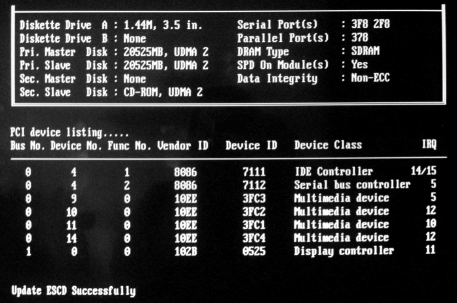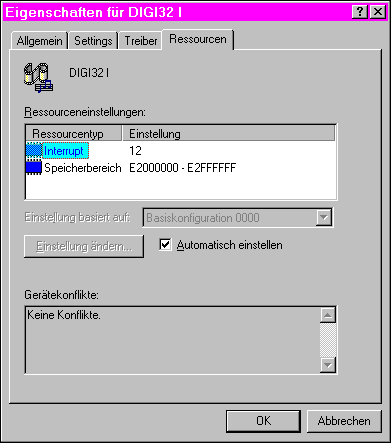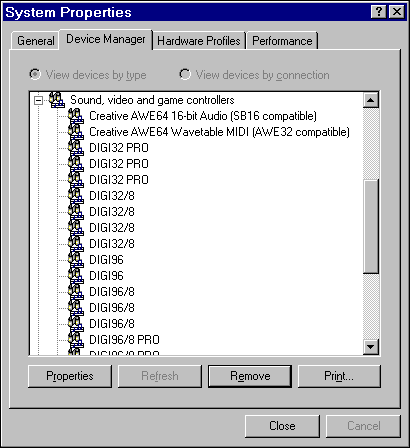 |
Installation Problems
The card is not recognized under Windows (driver installation does not start automatically), or Windows claims to find 'no matching driver'. This behavior can be caused by two errors: the card doesn't
work at all, or a wrong Vendor/Device ID is generated.
The list might look a bit strange at first, but it's not so hard to understand. Cards of the DIGI32 series own the Vendor ID EA60, the DIGI96 and Hammerfall series owns the Vendor ID 10EE. In the picture shown above you'll find 4 RME cards located in one PC, which can be identified by their Device ID:
The BIOS automatically detects the device class (Multimedia
Device), and assigns an IRQ. The picture also shows an Intel E-IDE controller,
a USB-controller (on the motherboard) and the graphics card.
System crashes after installation of DIGI32 or DIGI96 Series Fault description: Graphics card and DIGI32/96 both get their own address and IRQ from the mainboard BIOS. The BIOS reserves a memory area to the DIGI32/96 ABOVE the memory area of the graphics card. This can be verified under the register card 'Resources'. Problem: The computer hangs immediately after the first accessing DIGI32/96. Sometimes color faults appear on parts of the screen. Solution: Use 'Resources' in Windows 95/98 Device Manager to disable Plug & Play with DIGI32/96, and set the memory area UNDERNEATH the actual area used by the graphics card (for example D0000000 - D0FFFFFF.)
Explanation: This behavior is due to a memory allocation error of graphics cards using the S3 Chip 968 (VRAM based boards of various manufacturer's.) All cards using this chip claim to use 32 MByte memory, so the system gives them exactly this. In reality the chip requires 64 MBytes, and indeed uses 64 MBytes. If the BIOS puts another devices memory area exactly above the 32 MByte of the graphics card, the system crashes. This 'bug' has been known to manufacturer's for a long time. Many older mainboards include a fix for this problem, so the failure does not occur. Some boards don't seem to include this fix anymore, so the crash can and will happen. In some cases a BIOS update can be helpful, when the manufacturer includes the fix again.
Windows 95/98 does not load the drivers of the DIGI32/96 correctly, incomplete or displays the settings dialog of another (wrong) DIGI model Description: Different DIGI's were installed several times in the same machine in different slots, or one card was moved several times to another slot. Problem: Windows 95/98 does not load the drivers of the DIGI32/96 correctly, incomplete or displays the settings dialog of another (wrong) DIGI model. Solution: Boot Windows 95/98 in safe mode. Delete all DIGI's (and other no longer installed soundcards) that appear in the Device manager by clicking 'Remove'. Re-boot and re-install the drivers of the DIGI's.
Explanation: Windows 95/98 registry has problems with too
many entries of one or similar devices. If this happens you can check using
'regedit.exe' that Windows indeed writes wrong links into the registry.
This is forced by many inactive (older) entries of earlier installations
or other used PCI slots (changing the slot results in a new installation
of the drivers and additional entries in the registry.)
Updating the DIGI32/96 Series driver didn't work. The new driver wasn't installed or only parts of it were installed. Description: When trying to install new drivers for the DIGI32/96 Series using Driver/Driver update in the Device Manager, Windows says 'The best driver is already installed' or installs only some of the new driver files. This results in problems with the settings dialog, or the driver won't load at all. Problem: 1.) Windows 95/98 ignores the actual (new) *.inf file of the driver update, and loads the already present older driver files (in \System.) 2.) Windows 95/98 looses the path while installing, when asking the user he points to a wrong path or hits the 'Ignore' button. Solution: Delete the old installation script in Windows/Inf/Other (RMEaudioxxx.inf and/or RMEDIGI96.inf.) De-install the DIGI's by highlighting them in the Device Manager and hitting Remove. Then hit Refresh. Windows now again installs the DIGI's. To finish the installation point to the floppy (which should contain the driver update.) Explanation: Windows 95/98 can't correctly recognize partial
driver updates (when only some of the driver files have changed.) It won't
install anything and claims 'The best driver is already installed'. Furthermore
Windows 95/98 isn't able to do driver updates out of deep directory structures.
It looses the path during the installation and asks a second time for it.
Therefore we recommend to copy the driver update into the root directory
of a floppy.
The software installation of the DAM-1 went well, but now the hardware can't be found. An error message 'Com Port not available' comes up. Description: Beside usual problems (wrong COM port, hardware without power supply, wrong input chosen, cable not plugged correctly) there are some mean errors. For example memory resident drivers are able to lock the COM port, even without any device activated or attached. A known problem of this kind is the driver of the PC host software of the Korg NS5R: it locks the interface of the PC when loaded, not when used! Solution: Remove the driver by editing the file system.ini in the section 386Enh. Add a semicolon at the beginning of the line with the driver's entry (in this case Device=korgsmv1.386.)
Copyright Matthias Carstens, 1998-2000. |
Copyright © 2002 RME. All rights reserved.
RME is a registered trademark. |