Fireface UCX Class Compliant Mode - Technical background, mode of operation, practical use
1. General remarks
The Fireface UCX operates in three different modes: driver-based USB 2, stand-alone mode, and Class Compliant mode. The latter describes a standard that is natively supported by operating systems like Windows, Mac OSX and Linux. No proprietary drivers are required, the device will be directly recognized when the CC firmware is loaded. Obviously, native features will be limited in comparison to those provided by the RME driver for the UCX. For example there will be no (Total) Mix and no settings for the effects.
The Class Compliant mode can be activated and deactivated by the button on the front panel at any time.
Most Class Compliant audio devices use the USB 1.0 standard, released in 1996 for USB 1.1. The UCX features USB Audio 2.0, therefore supports USB 2.0 and will be ready for future upgrades. USB Audio 2.0 offers a bandwidth performance comparable to operation with the RME drivers, and should allow the transmission of all the unit's channels. It won't be comparable to the RME drivers in terms of latency, though.
Windows does not support USB Audio 2.0 directly. The UCX will be detected, but automatic driver installation will fail.
Mac OS X supports USB Audio 2.0, even with more than 2 channels. The UCX offers 2-channel and 18-channel mode. Linux should work as well, but this has not been tested and will likely depend on the individual distribution.
Neither of these systems is relevant, though, since there are dedicated and matured drivers for both OS X and Windows, which provide ALL the device's features at lowest latencies. The main reason for implementing Class Compliant mode was to allow connecting the UCX to any Apple iPad!
The UCX provides the iPad with the professional analog I/O connections it lacks. Superb microphone preamps with EQ, dynamics, even with the AutoSet feature, in addition to professional balanced line outputs, and a hi-power headphone output that also excels with high impedance headphones. Plus level and gain adjustments, SPDIF/ADAT I/O, reverb, echo, zero latency monitoring, digitally via USB, without any limitation in quality, at up to 96 kHz and 24 bit. And of course a Sysex-capable double MIDI I/O. All of this is both unique and the first of its kind world-wide.
2. System requirements
- UCX in Class Compliant mode (firmware CC 4)
- Any Apple iPad with iOS 5 or higher. iPhone and iPod Touch can not be used.
- Apple iPad Camera Connection Kit (Dock or Lightning to USB)
3. Operation
Connect the UCX to power and switch it on. Turn the encoder knob in Channel mode until SU appears in the display. Press the knob once to activate Level mode. Turn the knob until CC is shown in the display, then press and hold the encoder until the display shows on (pressing the knob again will make the display show oF, indicating CC mode is inactive). The unit will reboot, all LEDs will light up, after which it will be in Class Compliant mode.
Connect the USB cable to the UCX and the Camera Connection Kit. Start the iPad and plug the Camera Connection Kit into the Dock connector. If everything works as expected, the unit will enter CC Host mode, indicated by the HOST LED turning off. Audio playback in iTunes will automatically be performed by the UCX, using analog outputs 1/2 and the phones outputs 7/8 plus SPDIF/ADAT in parallel.
Apps that support MIDI and are ready for Core MIDI (available since iOS 4.2) will offer dialogs to select the desired UCX MIDI inputs and outputs.
Useful hints
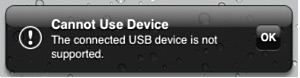
If the unit is not in in CC mode, the iPad will detect an incompatible USB device, and display a message saying 'Cannot Use Device - The connected USB device is not supported'.
When using hard covers as back panel protection for the iPad, the Connection Kit's plug may not fit completely, causing a loose connection or partial functionality. If in doubt, remove the cover.
No sound: Incorrect output gain settings, see next chapter.
The iPad's volume control is inactive during USB operation.
If the unit does not enter Host mode: Remove and reconnect the Connection Kit.
Correct detection and operation of the Connection Kit itself can be determined in Settings / General / About. The adapter will be listed there right after connection, with additional details like manufacturer, model number etc. Connected USB devices, i.e. the UCX will not be shown here, though.
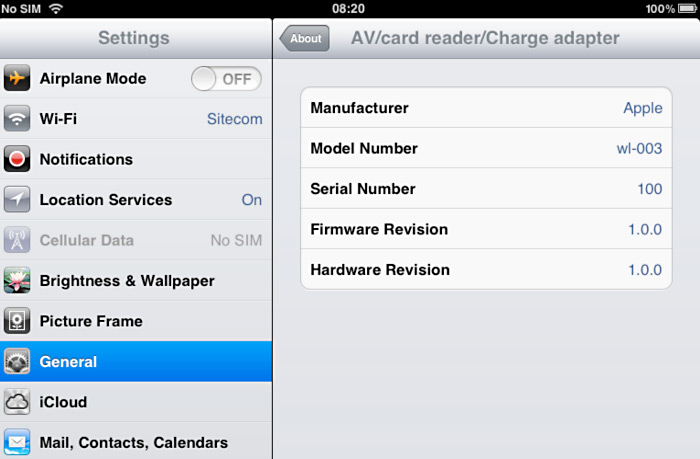
Having tested several chinese replicas of the Apple Camera Connection Kit, from 2-in-1 to 5-in-1 adapters, we strongly recommend purchasing the original for use with the UCX!
All adapters seemed to work for the simple application of copying photos. Attempting to run the UCX with USB Audio 2.0 was when the problems started. Some of the tested adapters would not work at all, others only with short cables, and only one adapter came close to the quality of the original. But as soon as 8-channel recording or 96 kHz playback were initiated, the Apple Kit always performed much better.
We also recommend the purchase of a dock-to-dock extension cable, to avoid having the CCK attached to the iPad directly with the heavy USB cable hanging down.
This can cause the CCK to slip out of the iPad's connector, or to be in the way most of the time. An extension cable provides enormous freedom of movement. We are working with cable lengths of 50 cm and 1 m, both work flawlessly. These cables are available as DeLock iPhone extension cable, or Dock Extender, e.g. from Amazon.


It is important to note that each individual component is responsible for stable operation of UCX and iPad. As an example, a setup with an iPad connected to a 1 m DeLock cable, CCK, 5 m USB connection to the UCX only worked with the original Apple CCK. Not only for simple iTunes stereo playback, but also with 96 kHz playback and 8-channel recording. In this setup, the USB cable could even be replaced with a 10 m active one. With lower quality cables or CCK replicas, even 50 cm dock to dock to 1 m USB would be considered success ...
Class Compliant Mode under Windows and Mac OS X
On a Windows PC, Class Compliant mode is indicated by a missing "RME" in the device name shown in the Device Manager. In the correct mode and with installed drivers, the full name including RME is shown, without serial number. This is important to remember. Connecting it to the PC one day after having it used with the iPad one might forget that it is still in CC mode. You might end up with hours of wasted time trying to repair your driver installation - when all you need to do is set the unit back to normal mode.
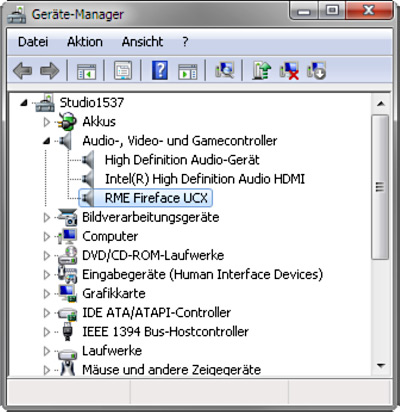
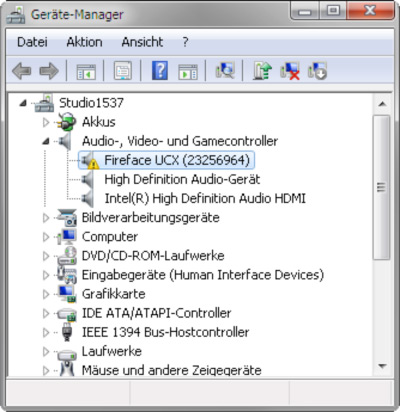
Mac OS X will show the UCX as "Fireface UCX (xxxxxxxx)" in the Audio-MIDI setup, offering a choice of 2-channel and 18-channel operation. In CC mode the USB Settings will vanish from the Dock, and TotalMix will - if at all - show a 'disconnected' UCX.
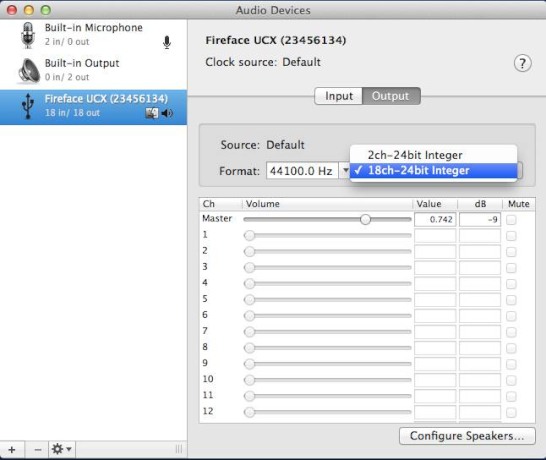
4. Supported Inputs and Outputs
In Mac OS X, either the first two or all channels will work, which means all analog channels in 8-channel mode, depending on the choice in the Audio MIDI Setup. In both cases the playback signal of channels 1/2 can be copied to outputs 7/8.
When connected to an iPad, the analog mic/line input 1 works with mono apps, inputs 1 and 2 with stereo apps (both dual mono and stereo), and up to 8 inputs with the apps MultiTrack DAW and Music Studio. Garage Band supports all inputs, but only two at a time. Auria can record all 18 inputs simultaneously. Playback will use analog outputs 1 and 2, or even more channels if the app supports such operation. The UCX can optionally copy the iPad playback channels 1/2 to outputs 7/8 and SPDIF/ADAT, for easier monitoring (mode C8). All outputs can be processed independently (volume, EQ, dynamics, FX return).
While the MIDI I/Os will send and receive Sysex messages, not all apps are ready to do this. For example MIDI Monitor and AC-7 do not support Sysex at this time. The app MIDI Tool Box can be used to verify that the UCX is working correctly, and the problem lies somewhere else.
5. Front panel operation
The front panel operation is identical to the one under Windows and OS X, or standalone operation. The rotary encoder controls these parameters:
| iPad | Mac OS X |
| Input Gain 1/2 | Input Gain 1 - 4 |
| Output Gain 1/2 | Output Gain 1 - 6 |
| Output Gain 7/8 (Phones) | Output Gain 7/8 (Phones) |
| Output Gain SPDIF | Output Gain SPDIF |
| Output Gain ADAT 1/2 | Output Gain ADAT 1-8 |
6. Audio Routing and Processing
In Class Compliant mode, the UCX features operation very similar to normal operation with TotalMix FX, with two major differences:
- There is no second TotalMix row (no software playback channels), hence no individual routing or mixing of playback channels. These will always be connected either straight to the physical outputs (CA), or have an additional signal copy from 1/2 to 7/8 and SPDIF/ADAT (C8), making the headphone output usable even in stereo mode.
- The input effects EQ/Dyn will always be active in the recording path.
Therefore the UCX is also a very powerful tool in CC mode, and can even be pre-configured via TotalMix FX under Windows/Mac. Apart from the current configuration, which will be preserved, the possibility of saving up to 6 configurations in the setup memory is very useful, allowing for a quick reconfiguration.
The input signal will pass through all activated functions of the TM FX input channel, namely settings, EQ, and Dynamics, and is then sent to the iPad. Like under Windows and Mac, the input fader controls direct monitoring to outputs 1/2 and 7/8. The FX send control for echo/reverb is also active.
As in normal TotalMix FX use, the options Stereo Width, MS Proc and Phase L/R are NOT within the recording path, but in the monitor path. This is technically determined and can not be changed.
The iPad's output signal passes through all activated functions of the TM FX hardware outputs, namely settings, EQ, and dynamics. The third row's fader sets the output level.
Control Room Section settings are inactive. Configuring the Phones output is done by output channel 7/8.
With the mirroring of signals to SPDIF and ADAT outputs, the UCX features two simultaneously usable digital outputs, with independent processing (volume, EQ, Dyn, FX Return). IOS 5 on the iPad supports audio at up to 24 bit, 96 kHz. The available resolution depends on each individual application. We are currently not aware of an app that supports 96 kHz recording. Details on high-resolution playback are found in chapter 8, Hi-End Playback.
7. Setups
TotalMix FX can transfer all current settings to the device (Options/Store Current State into Device). There are six memory slots (Setups) available. An example:
- Inputs with no processing, gain set to +30 dB and phantom power active. Outputs without processing, faders for 1/2 set to 0 dB, 7/8 at -20 dB, clock mode master, saved in Setup 1.
- Inputs with Compressor, Factory Preset Mix Limiter (digital overload protection), gain set to +30 dB, no phantom power, outputs 1/2 with EQ (factory preset Modern Bass Treble), outputs 7/8 with EQ (factory preset Cheap Phones Compensation), faders for 1/2 at 0 dB, 7/8 at -20dB, clock mode AutoSync, saved in Setup 2.
In CC mode, the encoder in the SU - Level menu can switch between setups 1 and 2 at any time, alternating between entirely different configurations. Further examples would be activating reverb/echo, or temporary monitoring of the input signal. Very comfortable is the use of the Advanced Remote, as in CC mode its 6 upper buttons steer the Setups 1 to 6 directly.
8. Overview of available Apps (Note: this section is from 11/2011)
At the time of testing (November/December 2011), a number of interesting and professional apps exist, which allow the use of the UCX with an iPad not as a mere toy, but as a serious alternative for mobile recording or music production. A non-representative overview with subjective comments and hints follows.
Available apps can be coarsely classified into the following categories:
Hi-End Playback: Highest playback quality for audiophiles
Simple recording: From Dictaphone to Field Recorder
Multitracker: Software that can handle more than two audio tracks
DAWs: MIDI Sequencers with audio recording
MIDI Sequencer: DAWs with none or limited audio recording features
Hi-End Playback
Thanks to iTunes and AirPlay, music playback is one of the main fields of use of the iPad. For the best possible listening experience, it takes more than just that - uncompressed audio formats, 24 bit resolution, or up to 96 kHz sample rate. iTunes and iOS are on the right path internally. Thanks to the UCX' digital outputs, it can be shown that uncompressed playback data are passed on unaltered, i.e. without resampling, and at the full 24 bit resolution.
Unfortunately, iTunes refuses to import audio files with sample rates beyond 48 kHz into the media library - making it impossible to play such files in iTunes. On the other hand, iOS has supported 96 kHz audio since version 4. Programs like FLAC player and Golden Ear already play 24/96 files with available Class Compliant USB stereo DA converters, bit transparent and without resampling, in full resolution. Even the player contained in File Browser (a commendable file manager) is able to play such files with full resolution, as again can be proven with the digital outputs on the UCX.
The UCX adds another special feature in this context. Instead of using the jitter-prone USB clock, it works with its own internal SteadyClock. Many USB audio devices extract clock for DA conversion from the USB data packets, running in slave mode (adaptive mode), with comparably high jitter values, especially since most won't offer active jitter suppression. The UCX works in clock mode master (asynchronous mode), both during recording and playback, thus achieving the exact same sound quality with an iPad as under Windows and Mac OSX.
Simple Recording
A surprising number of apps allow high quality recording from the analog inputs. They will automatically detect and use the unit's inputs and outputs. Many of these are found in the Dictaphone category. Unfortunately these often record only compressed or with less than 44 kHz sample rate. Or fail in the detection of the UCX 8-channel hardware (only channel 1 can be used). Therefore we removed the details of these apps (Recorder Plus, Recorder Pro etc.), although some are quite interesting. For example Pocket WavePad HD is the only app that we found which can record uncompressed with 16, 24 and 32 bit resolution, but will detect only one channel...
For real high quality stereo recording and support for USB Audio, only the iphone apps Blue FiRe, FiRe2 (from the same manufacturer) and iProRecorder were found. Blue FiRe and iProRecorder record in 44.1 kHz, FiRe 2 in 48 kHz. All three are limited to a disappointing 16 bit resolution. The older Blue FiRe is unable to record in the background, which essentially disqualifies it. iProRecorder disappointed with many more issues, so a real recommendation for a serious pro tool can not be made at this time.
Multitracking
Typical iPad multitrackers often simulate old multichannel tape machines or cassette recorders. Unfortunately this often means they turn out to be practically unsuitable even for semi-professional purposes. Overdub falls into this category, a cute and affectionate realization with real blaster operating sounds and an R/P head as cursor, but unfortunately only allowing mono recording.
n-Track Studio can record several tracks in sequence and play them back simultaneously. There is monitoring, too. Overall performance, stability and latency were all below our expectations, though.
Hokusai is initially free and works quite stable, but also slow. Its main problem is that even after purchasing the full pro pack you do not get what you expect in a real multitracker (mute and solo per track, a mixing desk, a usable transport console...).
The king of multitracking on the iPad could be Meteor. It has a lot to offer, including many nicely made tutorials, a nice overall design and tons of interesting and useful features. Meteor just started to support MIDI and become a full fledged DAW, that's why we still list it here. Just looking at multitrack recording there are some issues and aspects that need quick improvement. As Meteor gets frequent updates we are sure this will be taken care of. Overall Meteor has lots of features and performance to offer, much more than you expect for 15 Euros.
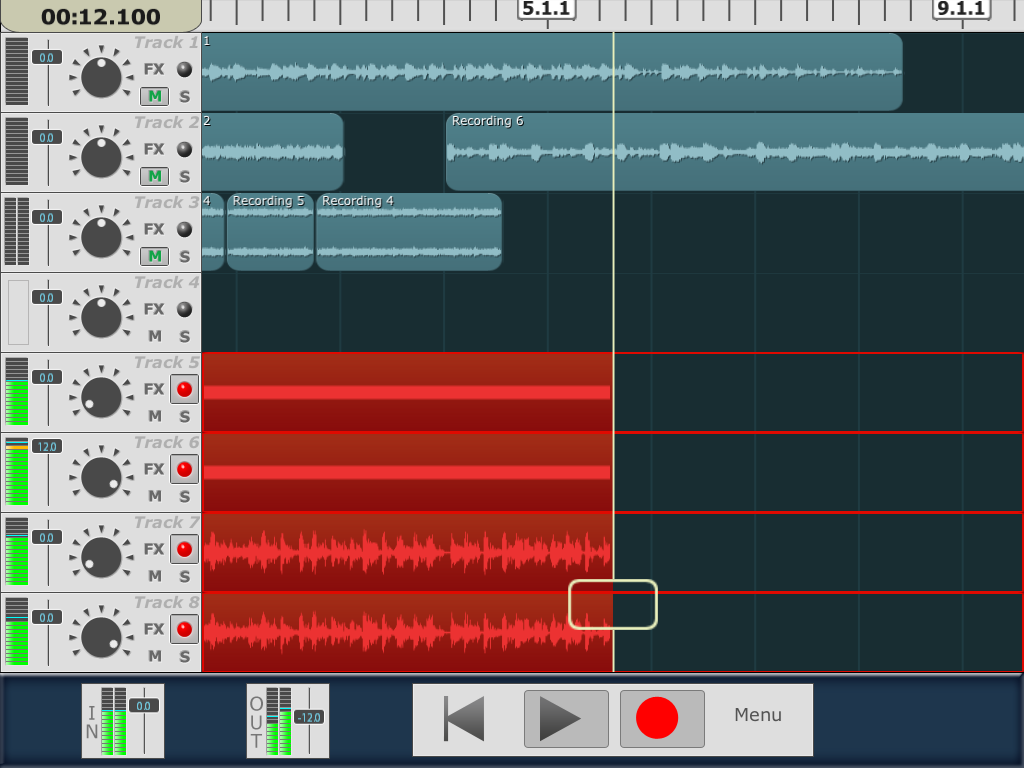
MultiTrack DAW from HarmonicDog might deter potential users with its old-fashioned design at first. Also, there is no free Lite version. It takes courage to spend 8 € for the smallest 8-channel version just based on the screenshots in the App Store. But the description of the app already lists features that should be taken for granted - but are missing in all other tested apps:
- Punch - automatically starts and stops recording at precise times
- Auto Input - allows monitoring the track underneath until punch points
And there's more:
- Non-linear, non-destructive editing using Regions and Bins
- Per track EQ (2 bands parametric, 2 bands shelving)
- Per track Compressor
These are either not available in other apps at all, or only as additional, costly in-app purchase. The MultiTrack DAW works flawlessly in practice. It works very smoothly (claimed to be due to assembler code manually optimized for the iPad's Arm processor), features low latency, and did not crash once during testing. It is also the only 'bigger' app within this survey that will continue recording in the background - definitely an important factor in terms of safety. The well-implemented touch screen operation also doesn't fail to please, although it can be unnecessarily cumbersome in some cases. The program is easy to use and does not even require a manual. Apparently, this is the app to beat in terms of multitracking without MIDI.
Additionally, MultiTrack DAW currently is (besides Music Studio) the only app realizing simultaneous recording of up to 8 channels. Thanks to its good performance this is even possible while up to 16 channels are played back - mixed down as stereo signal, of course. The author currently works on supporting 24 bit. 96 kHz and real 8 channel playback are considered - sounds promising!
DAWs
Garage Band is a kind of reference directly from Apple. Many features, easy to use, USB stereo recording without problems, low latency. There is no recording in waveform/track view, and in spite of stereo recording, one is left staring at a single channel old-fashioned VU meter. It becomes clear in many places that this is not a small Logic version.
Interestingly Garage Band is already prepared for more than 2 channels at the input. Connecting the UCX 8 mono channels and 4 stereo channels are shown as selectable input sources. Unfortunately the selection above 1/2 is not functional at this time.
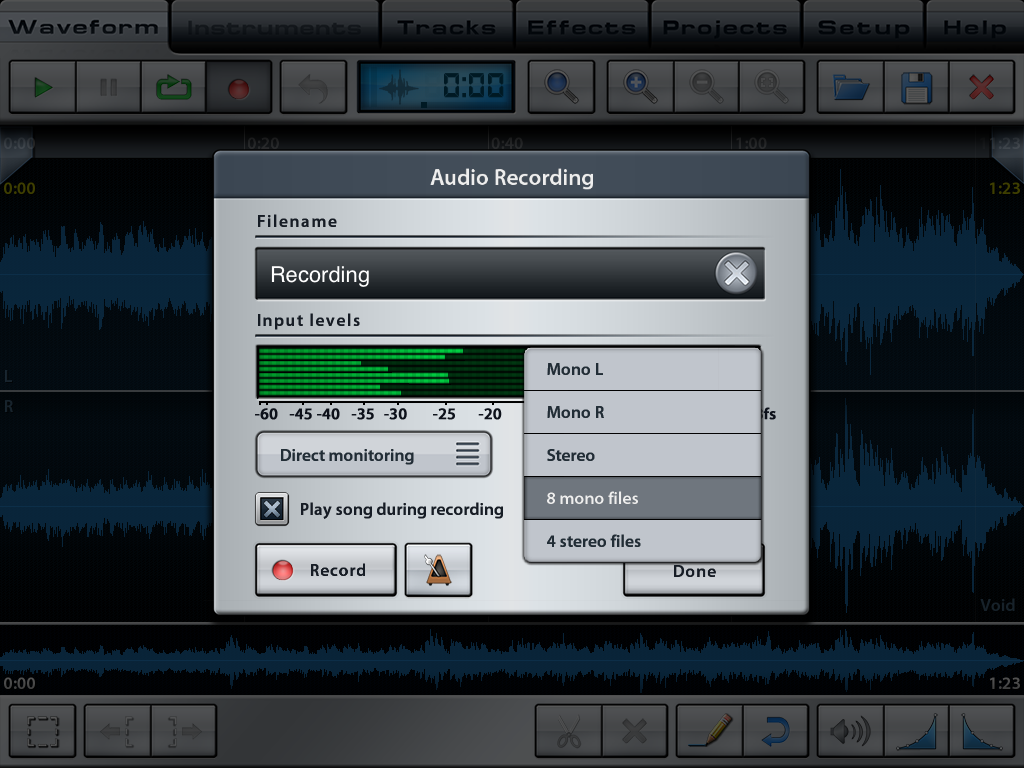
Music Studio is most probably the currently most sophisticated and complex DAW app in the store (free Lite version). Alexander Gross from Austria has created a powerful software almost unnoticed here, whose range of features and included sounds allow a comparison with Logic and Cubase. The record/playback section of the app is also well done. In comparison MultiTrack DAW has a higher performance, Auto Monitor, and recording directly within the tracks view. Music Studio on the other hand comes with a full screen wave editor. Since the latest version 2.04 Music Studio can now record up to 8 channels simultaneously with the UCX, as 4 x stereo or 8 x mono. The overall package plus support for more than stereo currently makes Music Studio the number 1 DAW in the app store. And the price is so low you won't believe it (11 €).
The very similar FL Studio Mobile is indeed from the same author. It doesn't include audio recorder and editor, therefore is excluded here.
Meteor - see above under Multitracking.
Update 01/2013
The above overview will be entertaining and interesting to read in a few years, and therefore stays here in its original state. Technology moves on quickly, and now, January 2013, at least an update to the above seems to be in order. Multitrack DAW has 24 Bit and 96 kHz support, but still only stereo playback. RME added OSC remote control to TotalMix FX, and with apps like TouchOSC and Lemur RME interfaces became wirelessly remote controlled from the iPad/iPhone. Auria entered the scene and thanks to the multichannel playback addition in iOS 6 one can do 24 channels record and playback simultaneously. Apple fixed Garage Band so any stereo input can be used. Loopy shocked the scene with its intuitive, yet stylish interface, and even more by the great programming of the app. The same guy later brought us AudioBus, the first official way to stream audio between apps within Apple's sandboxed universe. Apple meanwhile released the iPad 4, with so much more processing power that the mobile tablet DAW became reality. RME gave the Babyface a new firmware making it iPad compatible, Steinberg released Cubasis, RME a new firmware for the UCX enabling full 18-channel CC mode, and the number of iPad compatible interfaces grows as quickly as the number of tablets out there. Interesting times for sure!
Copyright © Matthias Carstens.
All entries in this Tech Infopaper have been thoroughly checked, however no guarantee for correctness can be given. RME cannot be held responsible for any misleading or incorrect information provided throughout this document. Lending or copying any part or the complete document or its contents is only possible with the written permission from RME.

